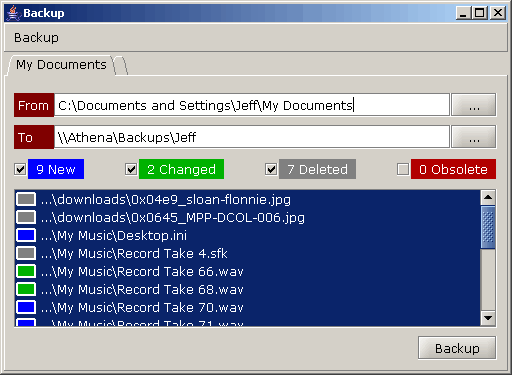
|
|
Backup compares the two folders, and lists the differences (the changes since your last backup).
Backup updates the "to" folder to match the "from" folder.
![]()
![]()
To backup several folders, use multiple tabs. Backup will remember your tabs the next time you open it.
![]()
![]()
Scanning and copying files is done in the "background". Instead of fighting with your other applications, Backup pauses itself whenever your computer is busy.
![]()
Note: Backup will need your permission to read and write files on your disk. More...
Why does Java give a "Security Warning" when I install Backup?
Backup will need to access your hard drive. More... Within the "to" folder that you specify, Backup will write and delete files as needed to bring it up-to-date with the contents of your "from" folder.
Does Backup do incremental backups or differential backups?
Neither. Backup simply maintains one duplicate copy of each file in the folders you specify. Whenever you run the program, it updates the collection of backup files by deleting whatever files have been deleted, adding any new ones, and recopying any changed ones.
Wait! Backup might delete my files?
Yes. Your "from" folder is never changed, but your "to" folder is. If your "from" folder were empty, Backup would delete everything in the "to" folder to make it match.
So Backup synchronizes two folders?
Yes, except that Backup never modifies your original work folders; it only goes one way. (If the "to" location contains an extra file, that file would be deleted, not copied to the "from" folder.)
Sure! For simple backups, burning a backup CD or copying with Windows Explorer works just fine.
But if you do daily backups of 5 or 6 folders, Backup will remember those folders and their corresponding backup locations. And if you backup 200 GB of video over a slow network or USB connection, Backup saves time by only copying the files which are new or changed.
And maybe it's just me, but I've never copied more than 100000 files without hitting one that was busy or unreadable. When Windows Explorer hits a snag, it cancels the entire operation. When Backup can't copy a file, it makes a note (to the Web Start console) and moves on to the next file.
Once you've run Backup a few times and you're sure that it's doing what you want, there are two ways to take yourself out of the loop.
First, you can check "Auto-Backup". Then all you have to do is start the program. Instead of pausing to let you change the files selected for copying, the update will start automatically.
Second, you can schedule your operating system to start Backup for you! On Windows XP, use the Scheduled Tasks control panel. On Mac OS X, use MacScheduler.
PC Backup Is a Must Now; This Method Is Simple, Automated by Walter S. Mossberg
If you're using Windows, Karen's Replicator is another free backup utility.
Look-and-feel courtesy of Karsten Lentzsch at JGoodies.